Technology Blog
技術ブログ
2018.10.19
Large SQL imports in phpMyAdmin (LINUX server)
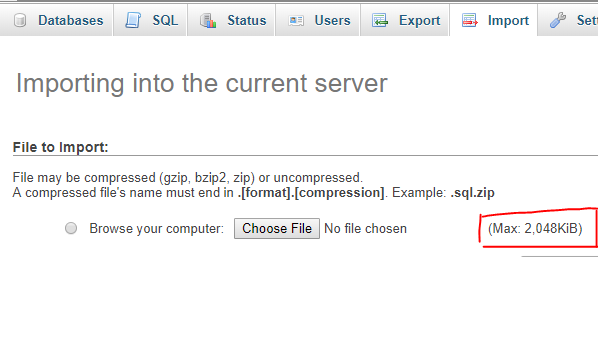
PhpMyAdmin is a very popular graphic interface for SQL servers. One of the problems I encountered when I was starting to work with it, was the (Max: 2,048KiB) file size restriction for choosing a file to import.
私がphpMyAdminを使い始めたころにインポートできるファイルサイズの制限で困ったため今回はその解決方法についてポストします。

Of course there are multiple ways to import a large SQL file into your server, but on this tutorial, we are going to be doing it with phpMyAdmin’s upload directory.
制限より大きなファイルをサーバーにインポートするやり方がいくつかありますが、このチュートリアルはphpMyAdminのアプロードディレクトリを使った方法を利用します。
Prerequisites
- This tutorial assumes you have phpMyAdmin already installed on your server.
- We are going to be working on an Ubuntu 14 server so the directory paths might differ from your server but the premise doesn’t change.
- You are going to need ssh access into the server, and super user privileges to modify files and directories.
- Please try this on a local or test environment before you go and do it on the production server.
前提条件
- phpMyAdminはすでにインストールされている
- このチュートリアルでUbuntu14のサーバーを使っているのでディレクトリのパスが皆さんのと違うかもしれませんがやることが変わりありません。
- サーバーにSSHアクセスとスーパーユーザーの権利が必要です。
- プロダクションサーバーで実装する前にテスト環境で試してみてください。
Step 1
Create an upload folder in the phpmyadmin directory. In our case its /etc/phpmyadmin
phpmyadminのダイレクトリーにuploadフォルダを作りましょう
$sudo mkdir /etc/phpmyadmin/upload
Step 2
Give write permissions to the necessary users. We are going to be giving permission to all users but some people might want to be more specific here.
書き込む権利を必要なユーザーにあげましょう。この場合は全員に権利を付与しておりますがセキュリティの責任者に聞いてください。
$sudo chmod a+w /etc/phpmyadmin/upload
Step 3
Open the configuration file on a text editor. (We are using nano, but any editor should be fine)
テキストエディタでコンフィグレーションファイルを開きましょう。(サンプルコードではnanoを使っていますがお好みのテキストエディタで問題ありません)
$sudo nano /etc/phpmyadmin/config.inc.php
Navigate the file until you find the following line
次の行を探しましょう
$cfg['UploadDir'] = '';
and edit it to the following
見つかったら、編集しましょう
$cfg['UploadDir'] = '/etc/phpmyadmin/upload';
Save and exit the editor.
保存して閉じてください。
And that’s all the setup you are going to need. To make sure everything is working correctly, you can log in to phpMyAdmin ad go to the Import tab. Under the Browse your computer option the new Select from the web server upload directory /etc/phpmyadmin/upload/: option should be available to you now.
これで準備が整いました。正しく出来たことを確認するためにはphpMyAdminにログインして、インポートのタブにクリックします。参照オプションの下にサーバーアプロードダイレクトリーから選択のオプションが選べられるようになったはずです。

Now all you have to do is place the SQL file you want to import inside that upload directory and the file will show up in the drop-down for you to select.
インポートしたいSQLファイルを先ほど作ったuploadダイレクトリーに入れることでドロップダウンから選択できるようになったはずです。
